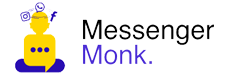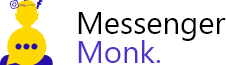In Messenger Monk, you can automate your Chatbot FAQs and their replies in an instant. After greeting the customer with a welcome message, you can break the ice by providing them with a couple of questions you get asked over & over or some obvious ones you think are in the customer’s mind.
With this, you can add up to ten questions to the chat box.
How to add Chatbot FAQs and their auto-replies #
1.Click Bot Manager on the Navigation Panel, Select Facebook/Instagram page and click on Get Started Settings.
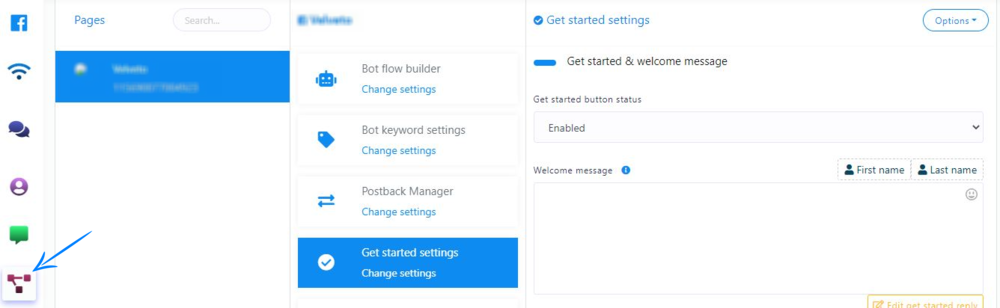
2. Enable the Ice Breakers Status.
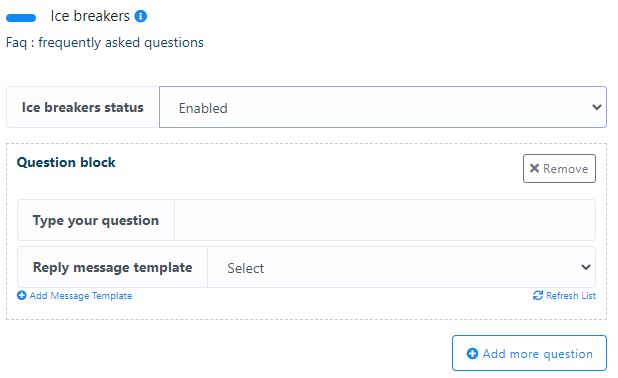
3. Enter the Question you think is the most asked/relevant in the first block.
4. To reply, click on Add Message Template.
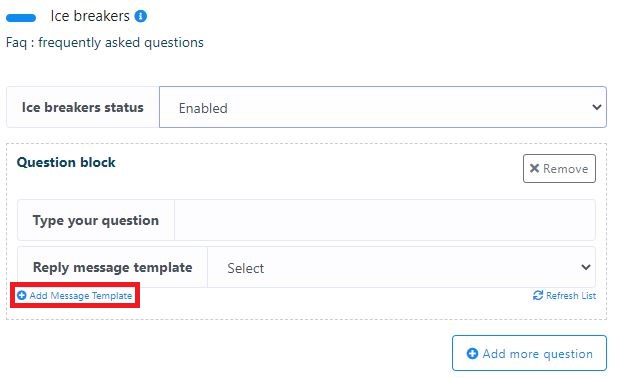
5. An interface will pop up where you can add your reply. Add the template name first.

6. Select your reply type from the drop-down menu. You can include a variety of media in your conversations with Messenger Monk. These include not only text and images but also carousels, videos, files, gifs, and Ecommerce. If you follow the offered instructions, selecting and configuring the appropriate components is a breeze.

7. Typing Delay: You can add a typing delay if required. It shows the conversation naturally.

8. Reply Message: Click on the message area and enter a reply message. You can also use Variables and Emojis.
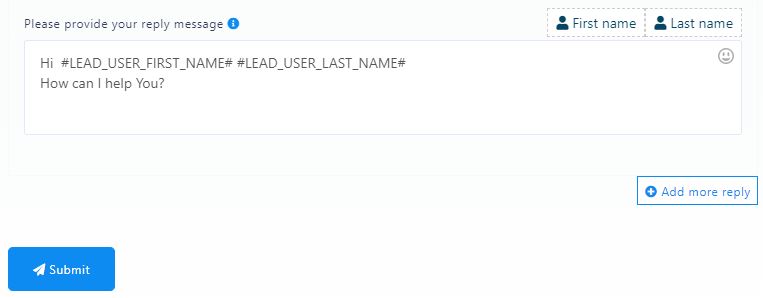
9. Add more replies if you want, and then click on Submit. Hurray! You have created your first Chatbot FAQ and its reply.
10. Add more questions you think are relevant. You can add up to ten questions to the chat box.
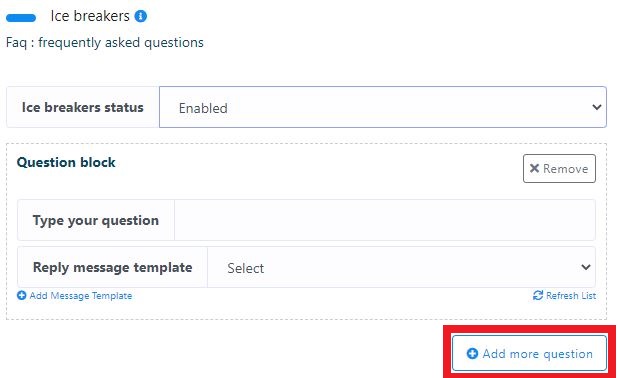
11. After you’ve entered all of the questions and responses, click Save. You have successfully completed your Get Started Settings.